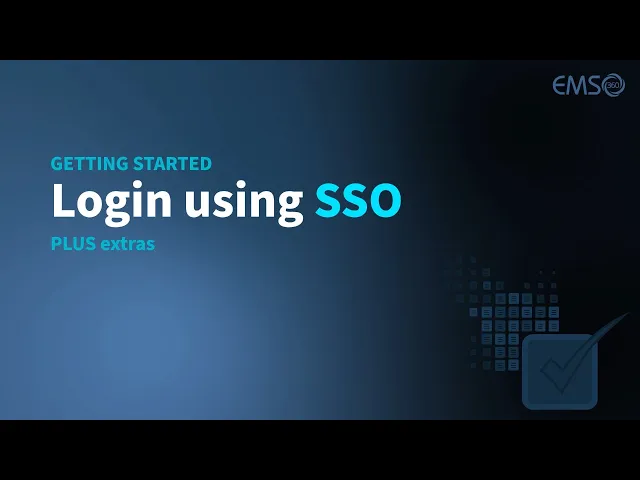
Login
Welcome to EMS360! Follow these steps to log in, whether you're a new or returning user.
New user: First time login
As a new user you need a password to log into EMS360.
Get a temporary password
Go to the EMS360 login page.
Click Request Password.
The Request Password window will open.
Enter your registered email address.
Type the security text (CAPTCHA) displayed.
Click Submit Request.
A temporary password will be sent to your email.
Check your email (including spam/junk) and use the temporary password to log in.
After first login
Go to My EMS > Change Password to set a permanent password.
Returning user: Standard login
Login to EMS360 using your email and password
Go to the EMS360 login page.
Enter your email address and password.
(Optional) Check Remember Me to save your email for faster login.
Unchecked: Your email won’t be saved.
Checked: Your email will auto-fill next time.
Click Login.
Cookie policy
On your first login, you’ll see our Cookie Policy message.
EMS360 requires cookies to function properly.
Click I Agree to continue.
For details, visit our User terms and agreements > Cookie policy.
Multi-campus schools (If applicable)
Select site to login
After login, select your campus or site from the dropdown.
Click Continue.
Single Sign-On (SSO) Login
Note: SSO/Google login must be enabled by your school.
School SSO login
Go to the EMS360 login page.
Click SSO Login.
If already logged into your school portal, you’ll enter EMS360 directly.
If not, you’ll be redirected to your school’s login page first.
Google login
Go to the EMS360 login page.
Click Google Login.
If already logged into Google, you’ll enter EMS360 directly.
If not, you’ll be redirected to Google to sign in first.
Forgot password?
Follow the same steps as Get a temporary password above.
